iOS KEY FEATURES

SEND SOS ALERTS FAST
Just press the Big Button – Easy!
SET THE SOS TIMER
Start the SOS timer and add a custom message, if for any reason you cannot cancel it SOS we will send SOS alerts when the countdown ends.
CHECK-IN
Automatically emails people with your current location and a message so they know you are safe
PERSONALISED MESSAGE
If you have time, let your contacts know why you’re sending the emergency alert.

USE YOUR VOICE
Just talk to the app, great for deaf people or if you are injured
MULTIPLE ALERTS SENT
My SOS Family emergency response center sends to your contacts alerts by SMS, Phone Calls, email and even video conference
SHARE YOUR LOCATION
A Static Map link or a link which tracks your location is sent within SOS
alerts
ADD VIDEO OR PHOTO
Attach videos or photos to SOS alerts.

HOW ARE ALERTS SENT?
Alerts are sent by SMS, automated calls or delivered by email. My SOS Family is a fully automated emergency alert system, so when HELP is pressed ALL your Unlimited emergency contacts are notified simultaneously. Find out more about How My SOS Family Alerts Are Sent
GET FOUND QUICKLY
The My SOS Family personal safety app uses your phones GPS services to send your location so you can be found quickly.

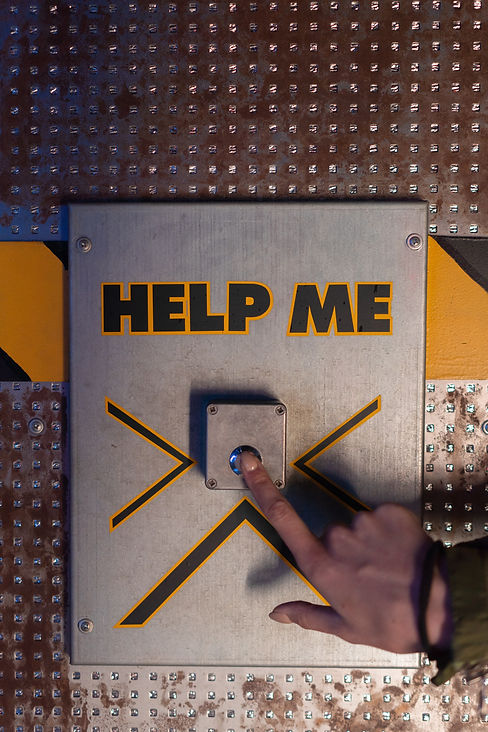
3 FAST AND SIMPLE WAYS TO TRIGGER AN SOS
1. OPEN APP & HIT THE SOS BUTTON
A clear, simple intuitive design.
The App Opens on the “Help” screen,
Clear onscreen message.
Can’t trigger SOS accidentally.
2. HOLD THE APP ICON & “SEND SOS”
Trigger alerts without opening the App.
-
Long press the App Icon
-
Menu opens
-
Tap “Send SOS”.
3. SWIPE RIGHT ‘TAP TO SEND SOS’
Swipe Right – works the lock screen.
Clear onscreen message “Tap to Send SOS”.

3 WAYS TO USE VOICE COMMANDS
1. USE VOICE / SIRI AT LOCKED SCREEN
Designed for when you can’t reach your locked phone.
Simply say “Hey Siri send a message using My SOS Family.”
2. THE APP TALKS TO YOU
Designed for sight impaired (blind) users, you can open the App with voice (Siri) too.
Whenever App opens it says “Would you like me to send for help”
Simply reply “Yes” to send SOS.
Enable feature in App settings.
3. SILENT VOICE TRIGGER PHRASE
Whenever App opens, it listens for a voice trigger phrase “Help me”.
Change the phrase in Apps settings.

4 UNIQUE SAFETY FEATURES
1. SET SOS TIMER
It’s like telling someone, if I don’t return, come & help me. If you feel particularly vulnerable or worried about your safety, use the in-app timer to set delayed help alerts. If the timer is not stopped and the countdown reaches zero SOS alerts will send automatically with your set message as if you ‘Tapped the App’.
Starting the timer synchronises with My SOS Family remotely. If you lose reception or your battery dies, My SOS Family will continue counting down and send alerts to your emergency contacts unless stopped.
2. AUTO-DIAL EMERGENCY SERVICES
Save time, press one button, we Alert your emergency contacts whilst your phone call emergency services.
Turn on “autodial emergency services” in App settings, you can change the emergency services number there too.
3. AUTOMATIC BACK-UP WHEN NO DATA CONNECTION
When no data, or data roaming is off (abroad).
The App will failover to creating an SMS, just tap send.
4. ALTERNATIVE SPEED-DIAL FUNCTION
Making a single call to trigger Alerts.
The App Menu shows your “SOS call number”.
Add it as a favourite contact.
Use your Voice / Siri to call this new contact even at the lock screen.

CUSTOMISE SOS ALERTS
Add a custom message to Alerts. Add a photo to all Alerts – helps with stranger danger, especially when using the SOS Timer.
IN-APP SHORTCUTS
Use the two small icons located in the top right corner.
The clock icon is a short-cut to the SOS TIMER screen.
The location icon is a short-cut to the HELP screen when elsewhere in the App. The same icon within the HELP screen shows your location.
SEND REGULAR UPDATES
If your family and friends often worry about you, use check in to just let them know you are okay, where your are or what you are doing next. If an emergency was to arise you have the option to send for help.
Gives everyone peace of mind and a Log to refer to should something happen, as it automatically includes your location and any custom message and photo you decide to add.
LINK YOUR SMARTSPEAKER
Link your Alexa Skill or Google Nest App to your My SOS Family Account.

